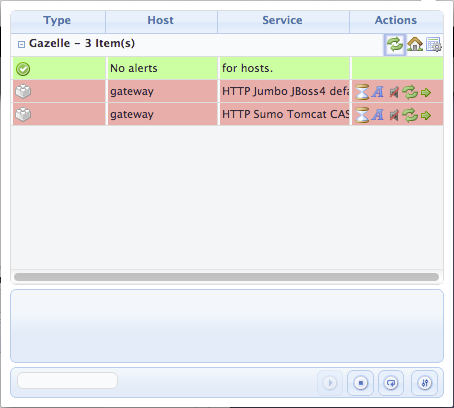Configure Chrome for Nagios monitoring
This short tutorial presents how to configure the chrome web browser in order to monitor the services deployed for the gazelle test bed.
- You first need to install the nagios checker plugin in your chrome browser. The plugin can be obtained from the following URL : https://chrome.google.com/webstore/detail/nagios-checker/oghnfiojdffbaihbdlcjkcefiblbdmch?hl=en
- Configure the plugin to access the nagios server : MAKE SURE that the status.cgi path is set to : /nagios3/cgi-bin/status.cgi?host=all&limit=1000
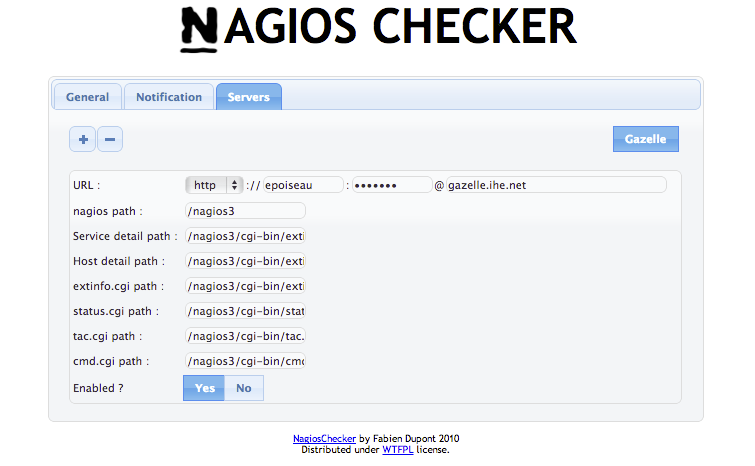
- Then you will be able to view the services that are giving problem directly from your chrome browser.