Add new actors
Gazelle is populated with Actors from Integration Profiles across all IHE domains. Prior to adding a new Actor, search the list of existing Actors to see if it already exists (eg. an Acquisition Modality or a Content Creator actor is used by many IHE Integration Profiles).
- From the main menu, select TF -> Actor Management

- Search for existing Actors. There are several methods you can use:
- You can restrict the search to a specific domain by selecting a value in the Select a Domain list box
- Search by Keyword by typing into the data entry box at the top of the Keyword or Name column. (The search starts as you begin typing; there is no need to press Enter to start the search.)
- You can sort the Keyword or Name columns by clicking on the up and down triangles in the column heading.

- To add a new actor, select the Add an actor button at the top right of the page.
- On the Actor : New screen, enter:
- Keyword - This is a short form of the Actor name; it can be an abbreviation or acronym. Use all upper case letters and underscores. No spaces. (Although gazelle allows you to edit this keyword, once you complete all of your data entry, you should not change this keyword later. The dependency configuration relies on this value to remain the same.)
- Name – This is the full name of the actor from the Technical Framework.
- Description – You can copy the definition for the actor from the Technical Framework. May be left blank.
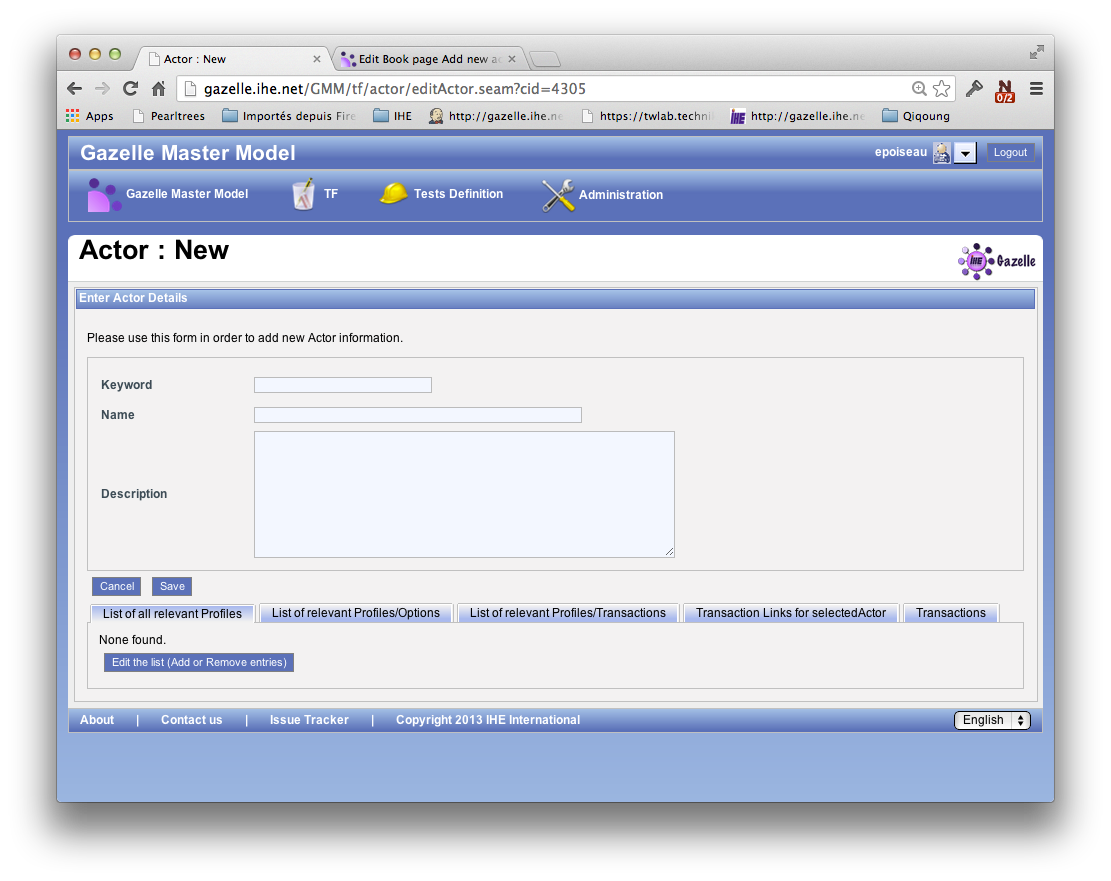
- Select the Save button to finish.