Add new transaction
Transactions, like actors, can be viewed in a list fashion accessed from the TF drop down menu.
- From the main menu, select TF à Transaction Browsing
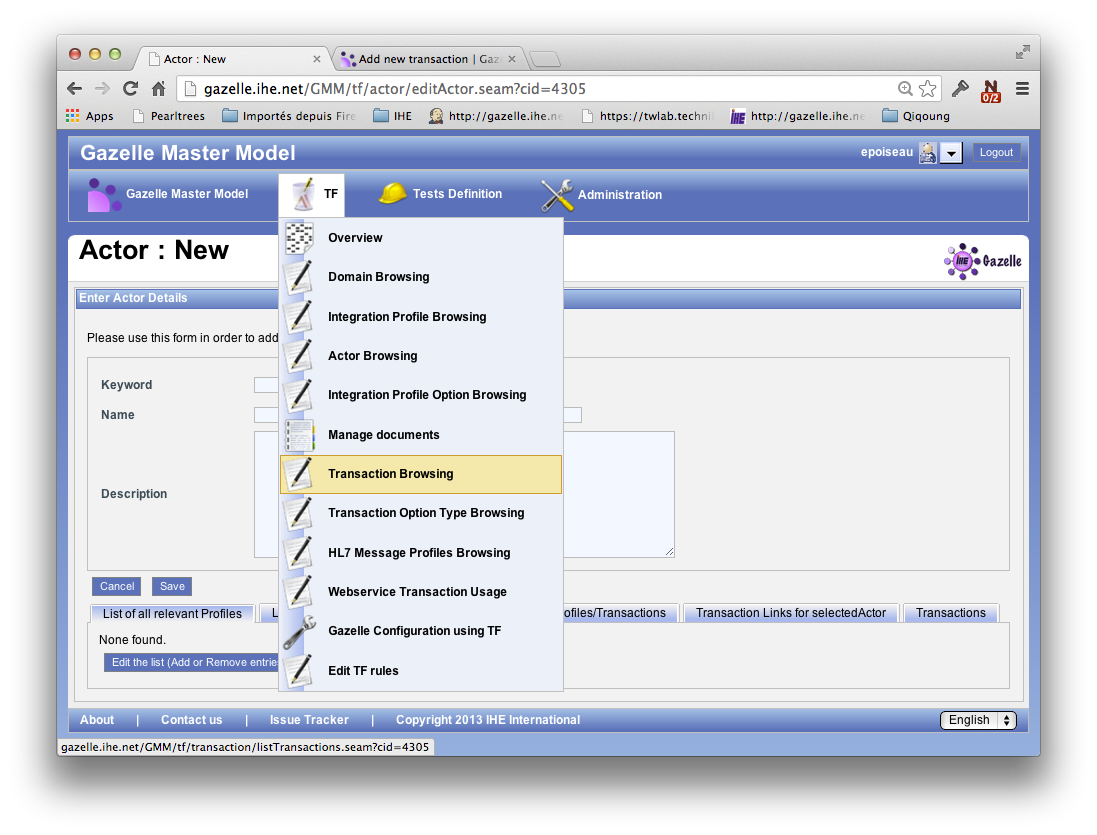
- Search for existing Transactions.
- Search by entering a Keyword. This is the abbreviation of the transaction, eg ITI-2, QRPH-1, RAD-8.
- Sort the list by Keyword or Name and page through the list using the page numbers at the bottom of the screen.
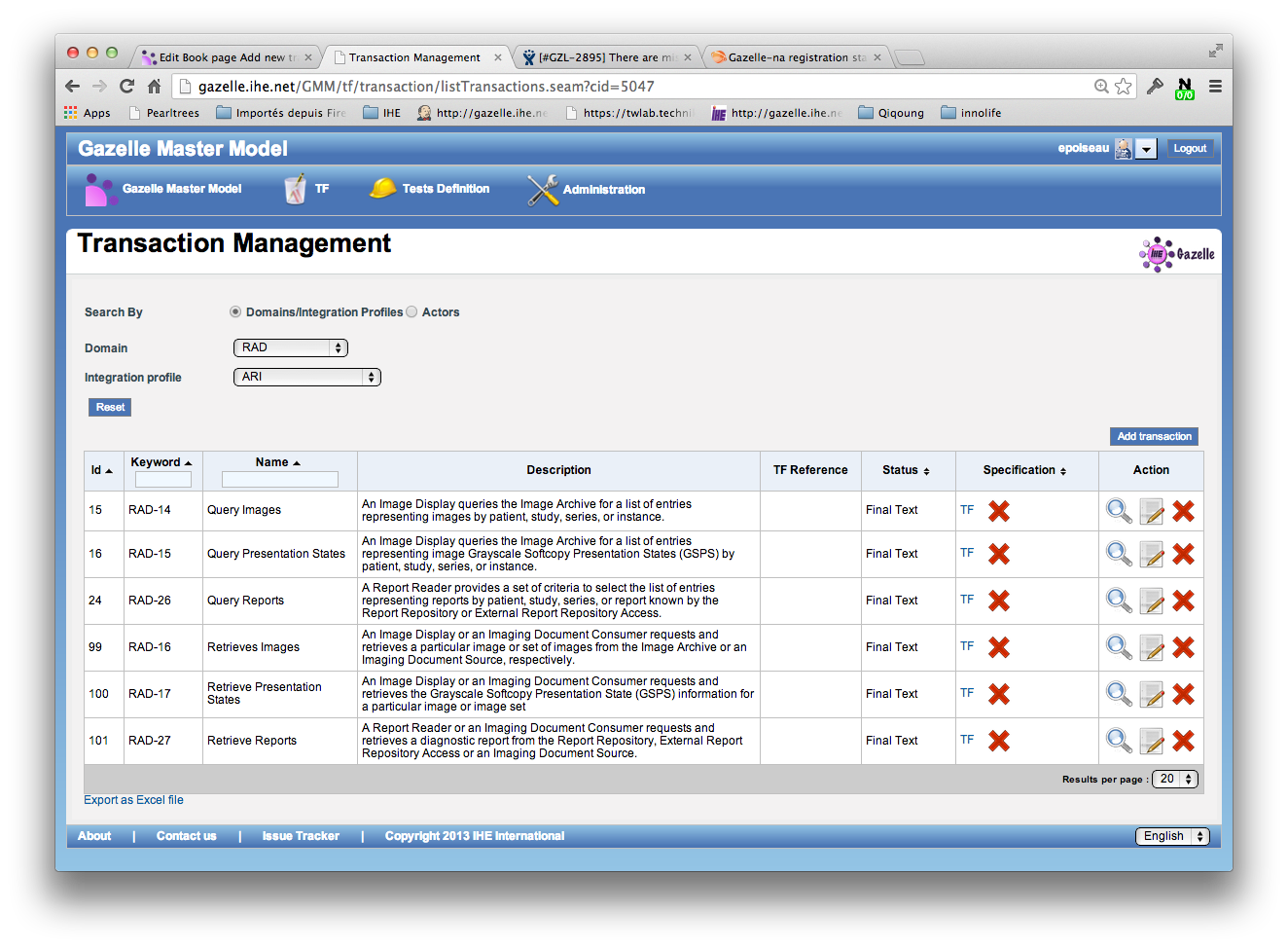
- To add a new transaction, select the Add transaction button at the top right of the page.
- On the following page, enter:
- Keyword – This is a shortened form of the Transaction containing the domain acronym followed by a dash, then a number (no spaces) Example: RAD-4
- Name – This is the full name of the transaction from the Technical Framework.
- Description – You can copy the definition for the transaction from the Technical Framework. May be left blank.
- TF Reference – The reference to the particular volume and section from the Technical Framework. May be left blank.
- Status – All new transactions entered into Gazelle will be entered as Trial Implementations. May also be Final Text.
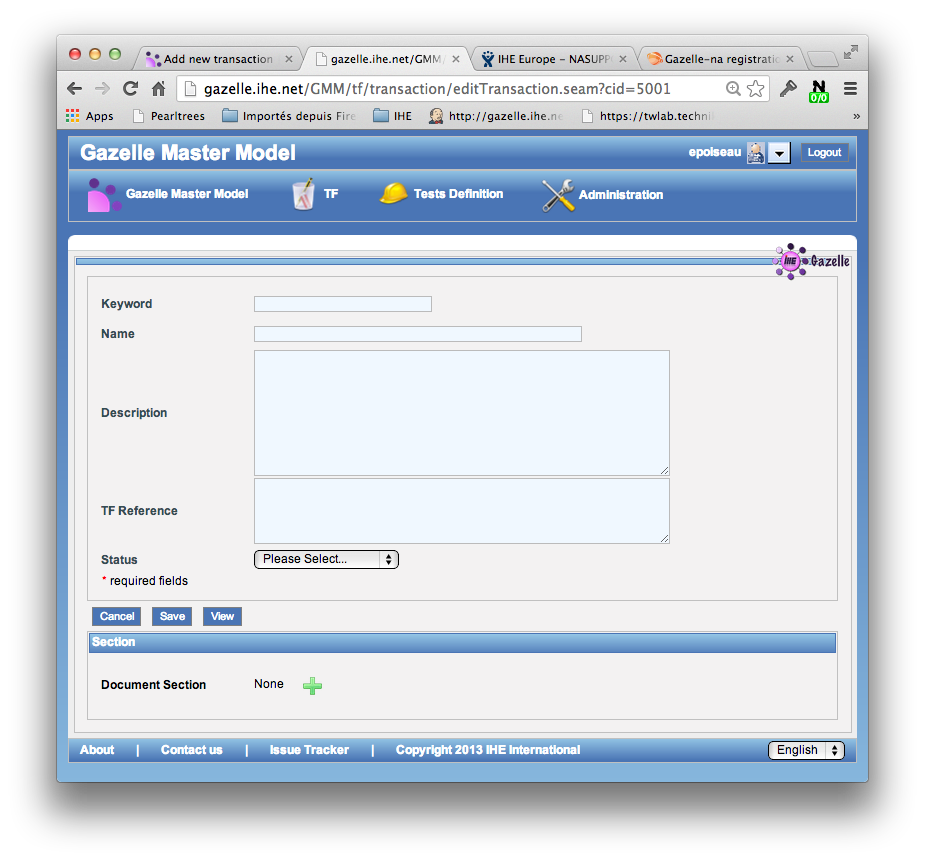
- Click on the Save button to save your changes