Link Transactions to Actors
Transactions occur between actors; one actor is the source and another is the destination. Gazelle is configured to know that a transaction is From an actor To another actor. can be viewed in a list fashion accessed from the TF drop down menu.
- From the main menu, select TF -> Transaction Management
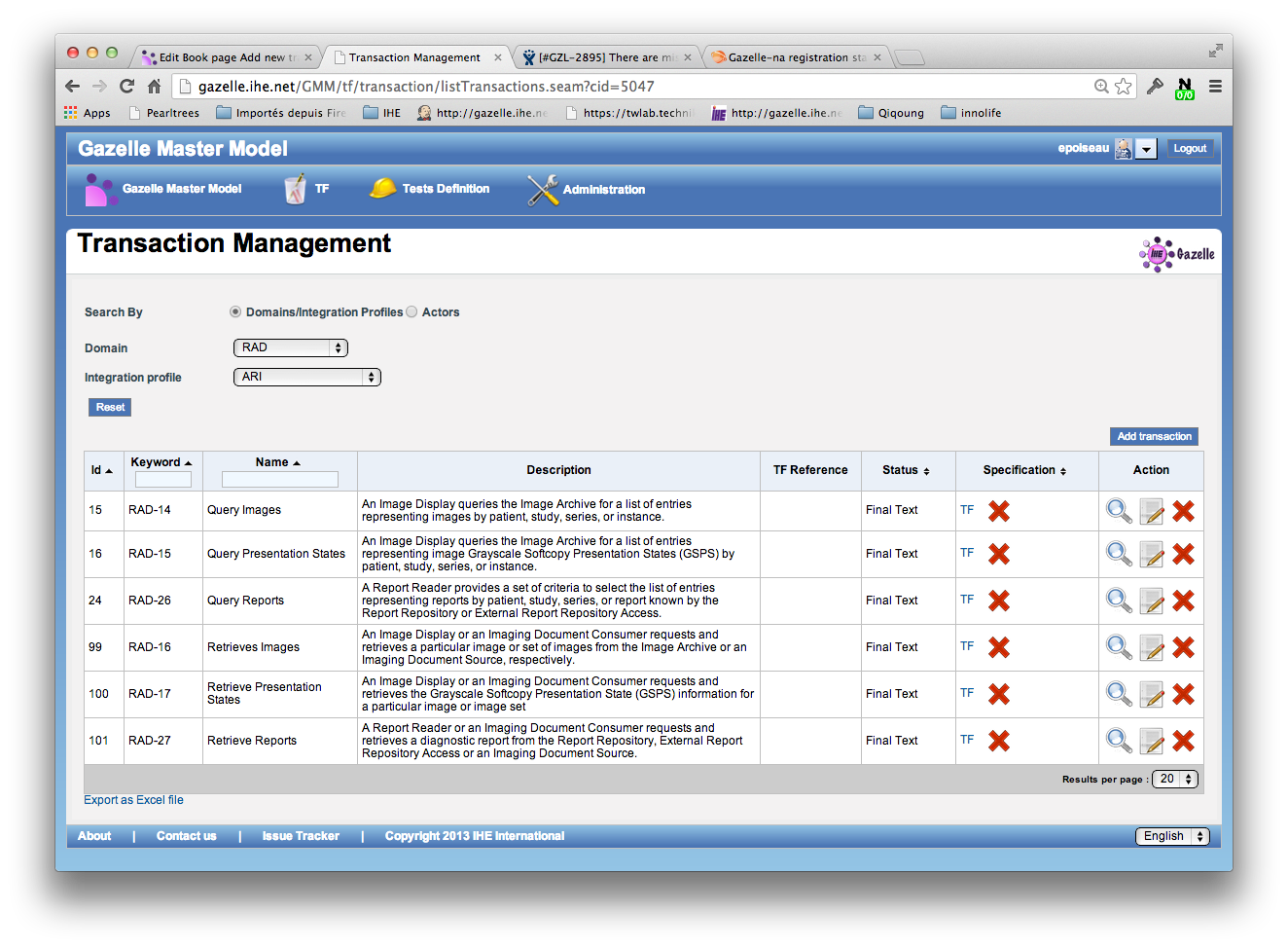
- Search for existing Transactions. Search by entering a Keyword. This is the abbreviation of the transaction, eg ITI-2, QRPH-1, RAD-8.
- Click on the Edit icon in the Action column for the transaction you found.
- On the Edit Transaction page, select the Transactions Links for Transaction tab, then click the Add Transaction Links button.
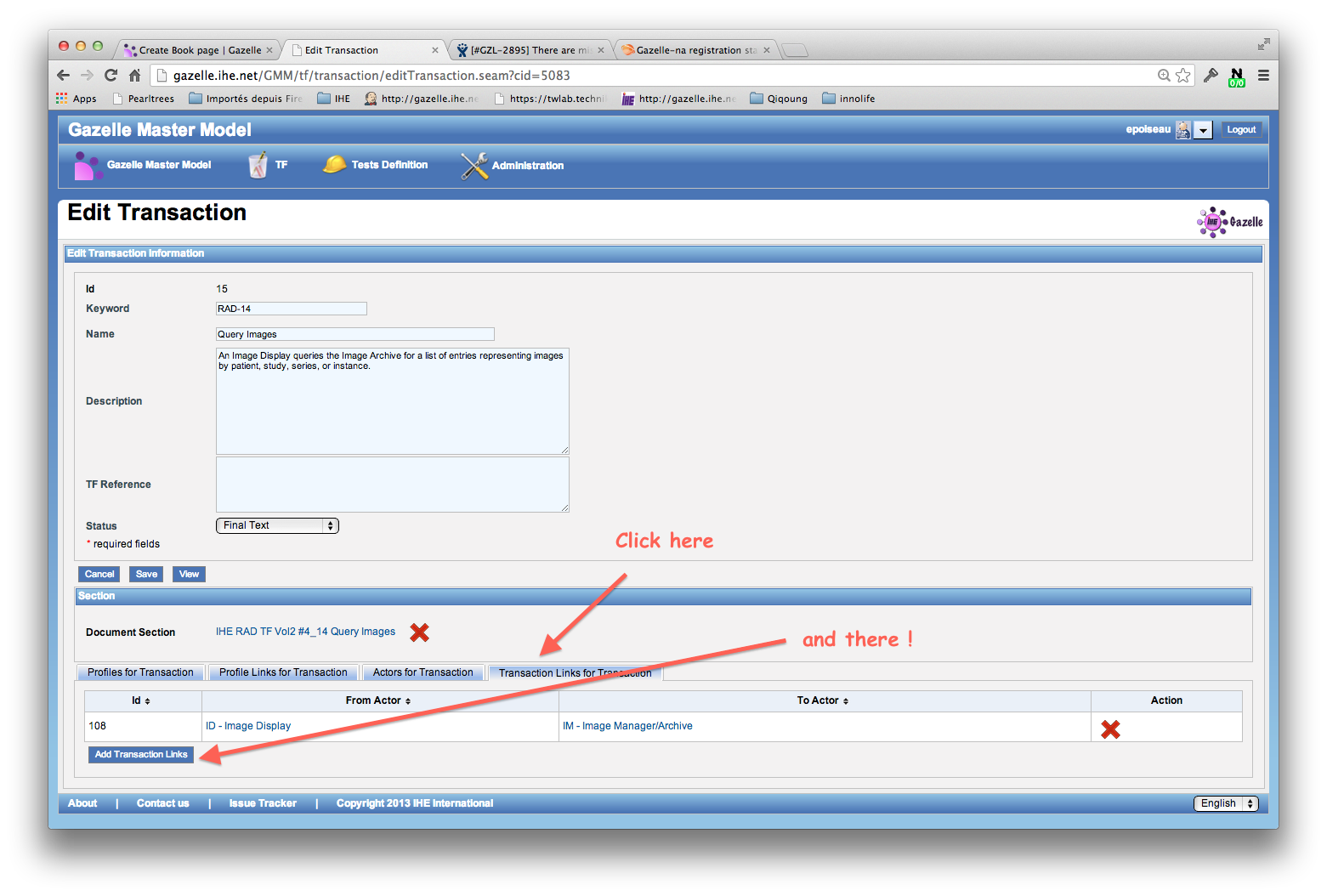
- Select the appropriate actors from the From Actor and To Actor list.
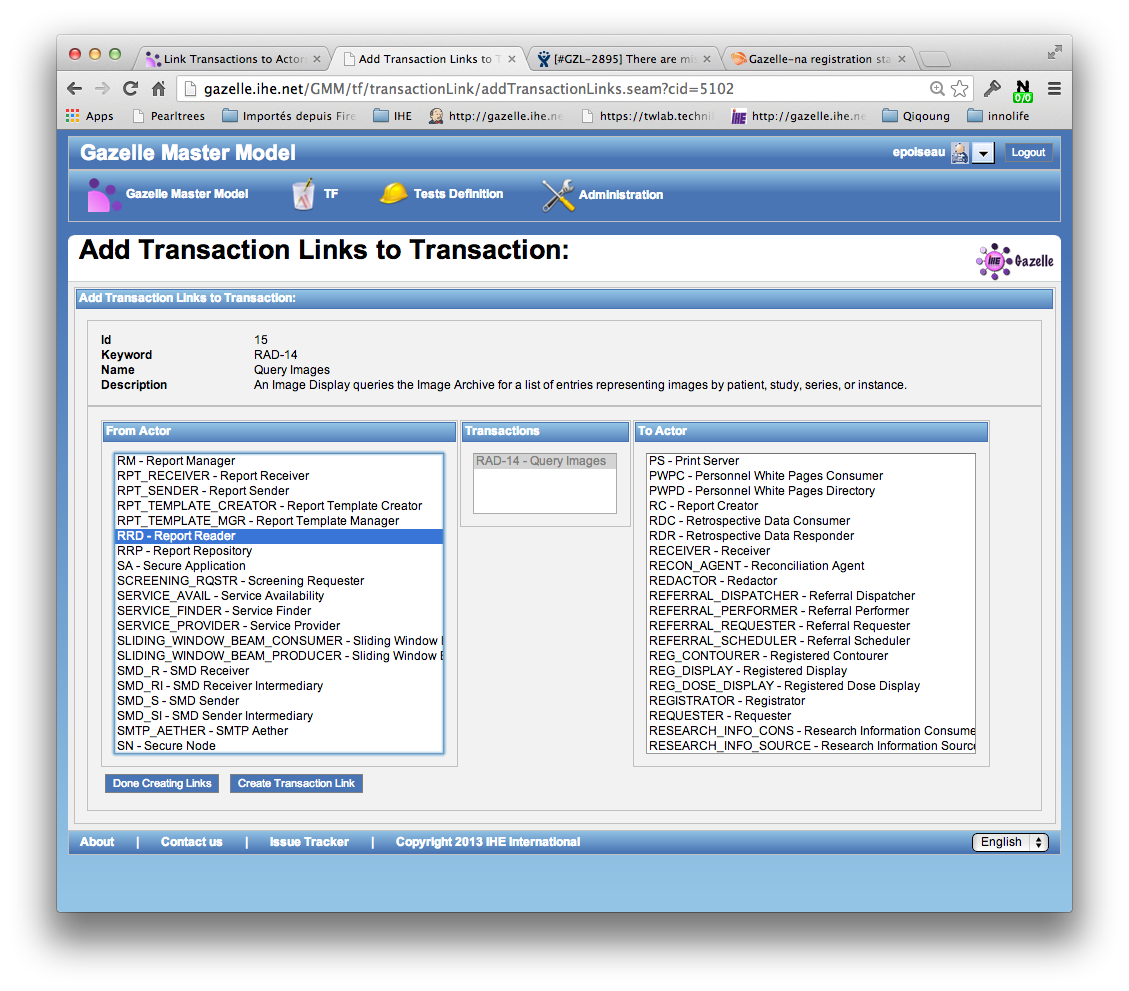
- Click the Create Transaction Link button. Repeat as needed, then click the Done creating links button
- Verify the accuracy of your data entry by going back to review the Transaction links for Transaction tab.