LCSD Simulator: Code Set Master
Using the Code Set Master simulator to send Codes to your Code Set Consumer SUT
The CSM Simulator allows the users of the simulator to send Code Sets to CSC actors. The CSM simulator provides some sample Code Sets (at least one for each message type that can be used to feed client Code Set Consumer. In this case, the CSM Simulator acts as an initiator and the CSC SUT as a responder.
To communicate with your system under test, the simulator needs your system's endpoint configuration. The CSC actor acts as a Go to the LCSD Simulator: How to get started part of this tutorial for further details.
- First at all, go to LCSD Simulator menu bar and select the CSM menu entry.
- A sequence Diagram Picture is available to help you to understand the transaction and the role of each actors.
- Choose your SUT configuration in the System Under Test drop-down list.
- You must choose the Codes to send to the CSC. Begin to choose the Code Set Category in the drop-down list, then choose the Code Sets in the Code Sets drop-down list. Use the
 button to display the selected codes. (The screeshot below illustrates this part).
button to display the selected codes. (The screeshot below illustrates this part). - At least, hit the Send message button to send the selected codes to the CSC SUT.
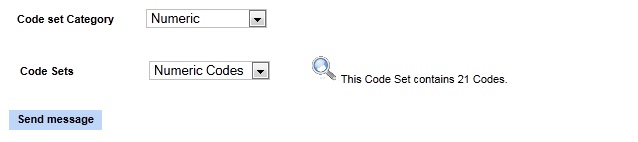
A tab with all messages for the transaction and the actor selected is available at the bottom. You can find your messages in using the filter fields.
You can display the codes send in each HL7 messages. To do that, just hit the ![]() buton in the action column. A new window will appear to display all codes contained in the selected HL7 message and send by the CSM actor.
buton in the action column. A new window will appear to display all codes contained in the selected HL7 message and send by the CSM actor.
HL7 validation
For further details about this functionnality of the LCSD Simulator, go to the HL7 messages validation page.

