XCA Initiating Gateway Simulator - User Manual
Click here to access the XCA Initiating Gateway Simulator .
New! The functionalities offered by this XCA Initiating Gateway simulator are getting more numerous and consequently the name of this simulator is going to change in the next weeks. As part of this improvement, the simulator now also works as a XDS.b Document Consumer
Introduction
As an initiator, the XCA initiating gateway simulator is aimed to send messages to a responder. So, if your system is ready to listen and accessible from the Internet, you will be able to send some messages to it.
By now, this simulator can act as two different actors:
- Initiating Gateway for XCA (Cross-Community Access)
- Document Consumer for XDS.b (Cross-Enterprise Document Sharing b)
The table below gathers the supported affinity domains, transactions and SUT actors.
|
Integration Profile |
Actor |
Affinity Domain |
Transaction |
System Under Test |
|
XCA |
Initiating Gateway |
IHE |
ITI-38 ITI-39 |
XCA Responding Gateway |
|
epSOS Patient Service epSOS Order Service |
NCP-B |
epSOS |
epSOS-1 |
NCB-A |
|
XDS-b |
Document Consumer |
IHE |
ITI-18 |
XDS-b Document Registry |
| " |
" | " |
ITI-43 |
XDS-b Document Repository |
What is this simulator able to do ?
This simulator has been developed with the purpose of helping the developers of responders, such as XCA Responding Gateway, XDS.b Document Repository and XDS.b Document Registry, with receiving messages and sending the responses to the Initiator (Initiating Gateway or Document Consumer). We have tried to manage most of the cases, that means that, all (or almost) message types defined in the technical framework of the various supported affinity domains and transactions are offered. For each message type, we have tried to distinguish the required parameters from the optional ones, in order to help you with building the request. Formatting of each field is not checked, so that you can test the robustness of your system by feeding it some with exotic values.
The exhaustive list of affinity domains, transactions and message types supported by the simulator can be found in the section "Informations" of the XCA Initiating Gateway Simulator. If you notice an error please refer it to us by adding a new bug in our issue tracker.
For each response it receives, the simulator tries to extract the relevant informations and displays them at the bottom of the page. Relevant informations which can be used as parameters for future requests are stored in memory (until the next response) and are use to pre-fill the field you will choose for the next request (if available). This functionnality used to be available but some recent changes in the architecture of the simulator have forced us to remove it for a while. As the response is available for display at the bottom of the page, you can copy and paste the informations you need for the next request.
Adding a system as a receiver
To communicate with your system under test, the simulator needs your system's endpoint configuration. Two ways to configure the simulator with your system properties:
- Simulator --> Configurations --> The tab corresponding to your SUT actor then then hit "Create a Configuration"
or
- Simulator --> "The simulator you need" then hit "New Configuration"
In both cases give:
- A name to your configuration (you can choose to create several configurations for the same system, for instance you may have an unsecured and a secured URL). This name must be unique, you will be asked to retry if the name is already used,
- The name of your system,
- The full URL to join your system,
- The Home Community Id your system is expecting to receive (optional),
- The Unique Id of the Repository your system is linked to (optional).
You need to record your configuration only once, then you will be able to select it in the drop-down list or to change it by going back to the Configurations page.
Sending a message to your system
Make sure your system is ready for receiving messages and no firewall prevents your system from receiving messages from the simulator.
- Go to Simulator --> "The actor you need" and select your configuration in the drop-down list.
- You will be then asked to select the Affinity Domain (IHE or epSOS); selecting the affinity domain give you access to one or several transactions the simulator is able to emulate. Select one of them.
- Then, a list of message types is offered to you. Select one of them.
- For each type of message, required and/or optional parameters are defined according the technical framework of the selected affinity Domain. The list of required parameters will be displayed first (if not empty). For each fields you fill, hit the OK button to confirm the addition of the value.
- If you want to add some optional parameters: hit "Add optional parameter" and select the parameter name you need in the drop down list. Finally hit "Add" to extend the list of parameters.1
-
Once you have set all the parameters you need, select the return type. This value will be used for @returnType attribute of AdhocQueryRequest/ResponseOption tag.
-
Finally, you can choose to use XUA or not. If so, an SAML assertion will be added in the SOAP header of the request.
-
To send the message to your system, only hit the "Execute" button.
If only one affinity domain, and/or transaction and/or message type is available for testing your system under test, those fields will be automatically filled in.
Management of parameters
-
If a field supports multiple values, a "plus" (
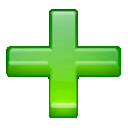 ) icon will appear below the last value of the parameter.
) icon will appear below the last value of the parameter. - If a field supports multiple values and the AND/OR semantic, you will be asked to choose between these two options. By now, only the syntax value1 AND value 2 AND value3 AND ... is supported. You will not be allowed to mixed AND and OR for the same field.
- To remove a single value or an entire field (except required ones) hit the "minus" (
 ) icon.
) icon.
Retrieving sent and received messages
Messages sent and received by the simulator, either from the GUI or from Gazelle, are gathered in a single page. You will find them clicking on "Messages" link in the topbar menu.
Get informations about Test Instances played from Gazelle
Each time an orchestrated test instance involving the XCA Initiating Gateway Simulator is started, the informations about the test participants are sent to the simulator. Those informations are available for viewing in the "Test Instances" section of the simulator (link in the topbar menu).

