XDR SRC Simulator FAQ
This page responds to the following questions :
- How to add and configure a target end point (Document Recipient) for XDR Document Source Simulator?
- How to use to perform a "Provide and Register" transaction from the XDR Document Source simulator?
- How to show if the request is successful?
- How to list all requests log send by the simulator or execute with gazelle?
- How to use the XDR Document Source Simulator using its web service interface?
- How to connect to the Simulator interface?
How to connect to theSimulator interface?
If you wan't to connect to the simulator, You click on "Login" button on the top of right display. You fill the userName and the password and clic on "Login" button.
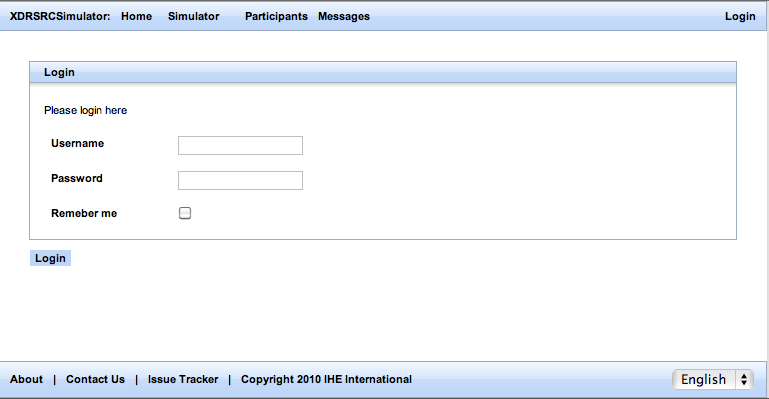
How to add and configure a target end point (Document Recipient) for XDR Document Source Simulator?
If you wan't to configure a System Document Recipient, you must be log as admin.
To configure the System Recipient, you have to go to System Configuration panel on the XDRSRC Simulator home page. Then you have to specify all attributes: System Configuration name,IP, Port, URL, UseXUA..
When you filled the ip address, Url, port and is secure, you can see on the bottom of the panel the build of the webservice url (URL of the recipient provider).
The "Test connection" button permit to know if the simulator can connect with this system. It tests the Http response code return by the Webservices.
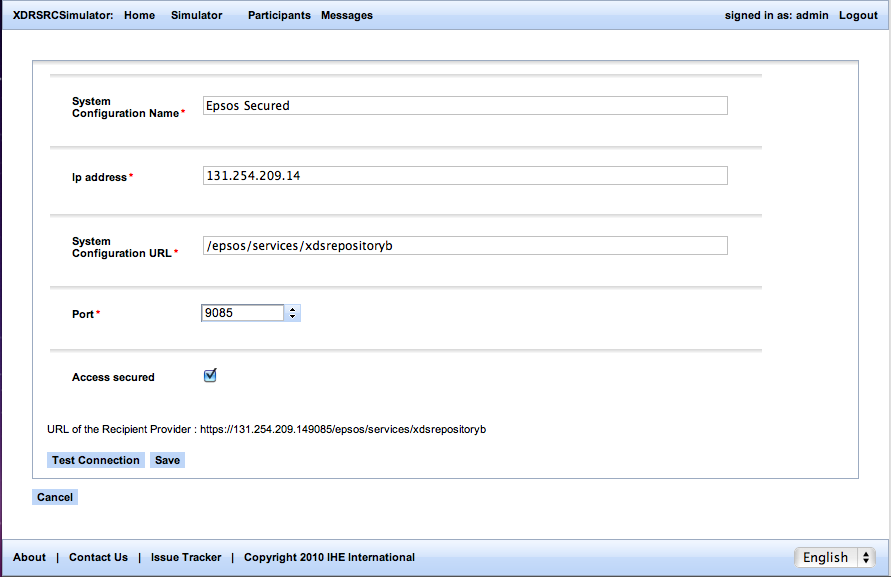
How to use to perform a "Provide and Register" transaction from the XDR Document Source simulator?
You can use this tool as a XDR Document Source actor. The simulator allows you to send eDispensation, eConsent or Pdf File to a selected XDR document recipient.
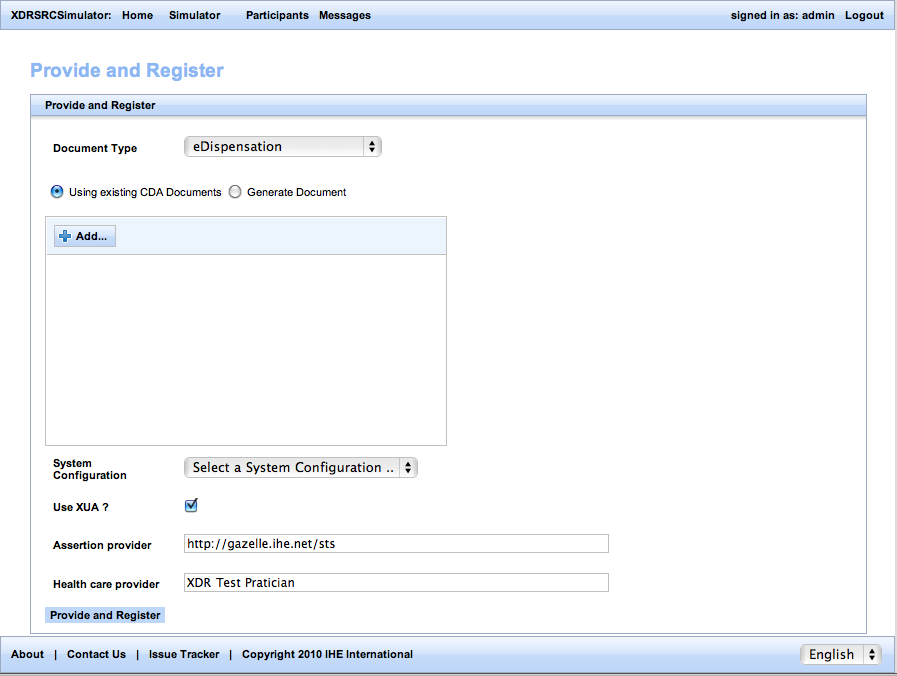
You must to specify the document Type : eDispensation, eConsent or Pdf. When you choose to upload your files :
- Document Type eDispensation : you can upload more than one eDispensation File.
- DocumentType eConsent : you can upload one eConsent.
- DocumentType Pdf : you can upload more than one pdf file.
You must select if you want to upload your file :
- Using existing file and the DocumentType eDispensation or Pdf : The simulator send all uploaded files.
- Using existing file and the DocumentType eConsent : The simulator send one file.
- Generate document and the DocumentType eConsent or eDispensation : The simulator send two generate files , Cda file and the pdf file (copy of the cda file).
- Generate document and the documentType Pdf : The simulator send one generate pdf file. This file was filled by the patient ID, the document ID, file date and time create.
You must to select your XDR recipient provider and if you want to use XUA or not. If you use XUA, you must to filled the assertion provider and health care provider.
How to show if the request is successful?
When you Provide and register a document with the simulator you can see the result in the bottom of the navigator.
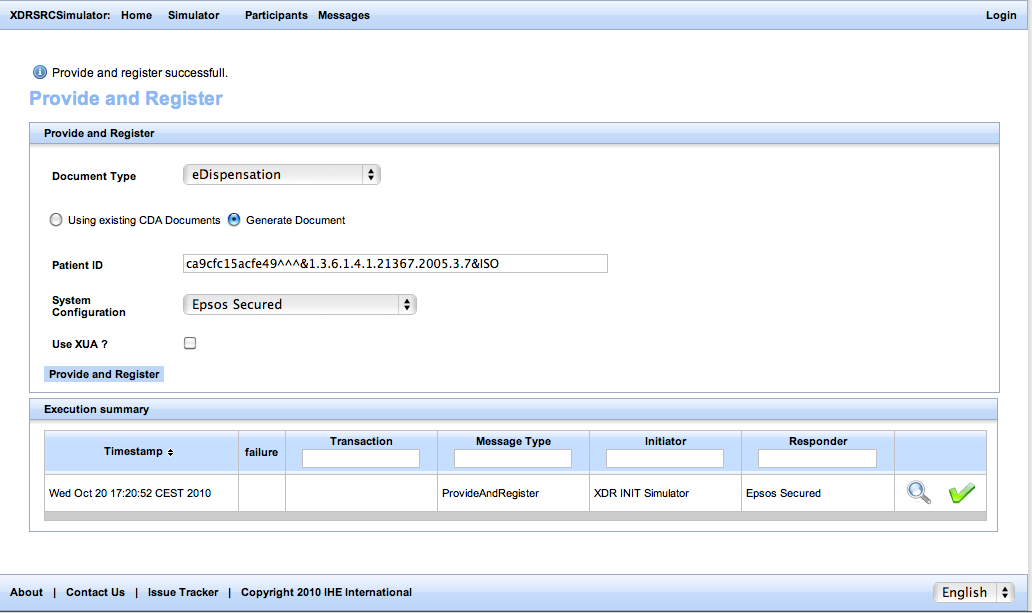
You clic on the edit icon. You see the detail of the request : the demand, the response and all files send to the recipient system. In this example, the simulator sends two documents.
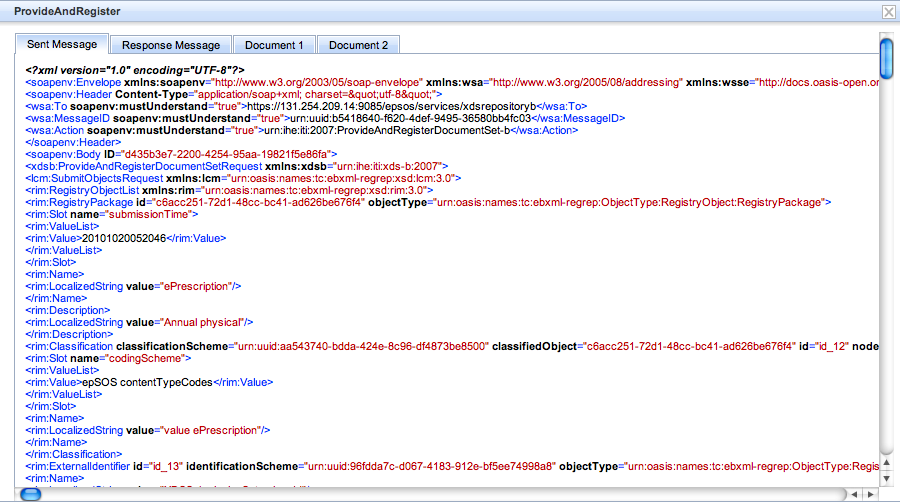
How to list all requests log send by the simulator or execute with gazelle?
You can see all requests logs. You clic on the "Messages" in the menu. You can see messages sent by the simulator(clic on Web Application option) or sent and driven by Gazelle (clic on Gazelle driven option).
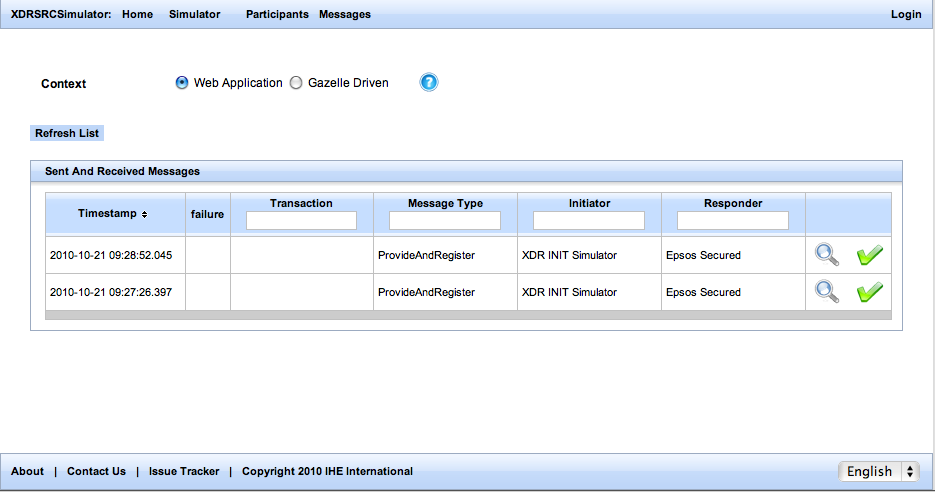
The demand and the response in Gazelle driven Logs messages list is divided in two parts. The first line correspond to the demand message and the second line correspond to the response message.
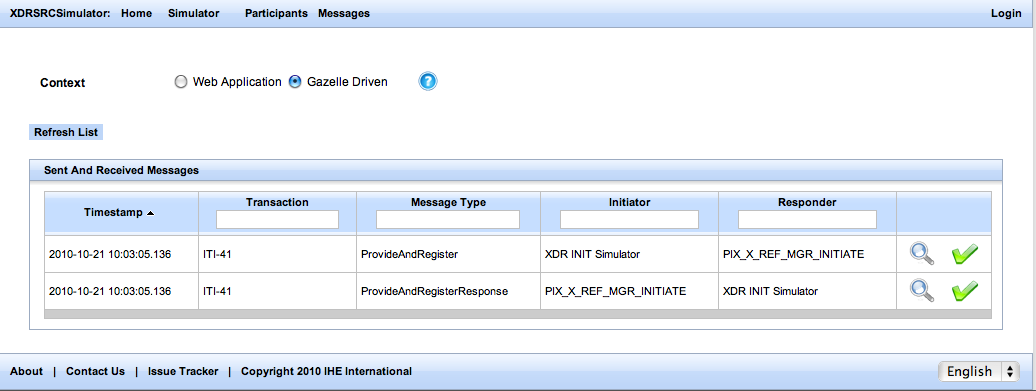
How to use the XDR Document Source Simulator using its web service interface?
XDRSRC Simulator has a wsdl which lets you to communicate with this tool. The wsdl is here. The web service of XDRSRC Simulator contains all methods needed to communicate beetween gazelle and this simulator. These methods let gazelle to start communication with the XDRSRC Simulator, to send configuration of the XDR recipient server , and to order the XDRSRC Simulator to send a file to the XDR recipient server .

