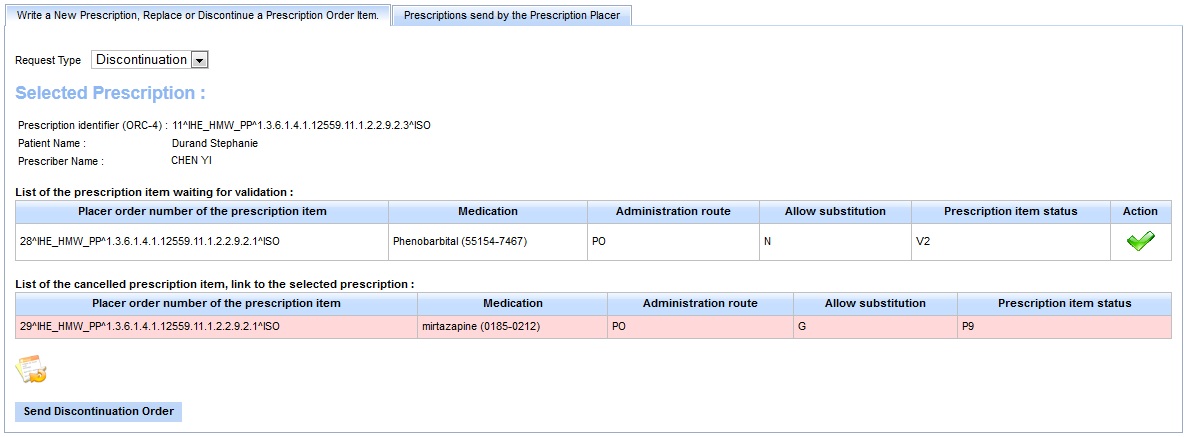HMW Simulator : Discontinue a prescription
How to send a discontinue order for a prescription item
For the moment, only the Prescription Placer simulator allows to send a discontinuation order. This will be available for the Pharmaceutical Adviser simulator too in a future version of the HMW Simulator.
With the prescription placer simulator :
Always in the Prescription Placer actor page, if you desire discontinue a Prescription Order, select, in the "Request Type" List, the value : "Discontinuation". Then, hit the button ![]() to select the prescription where the prescription item to discontinue is located.
to select the prescription where the prescription item to discontinue is located.
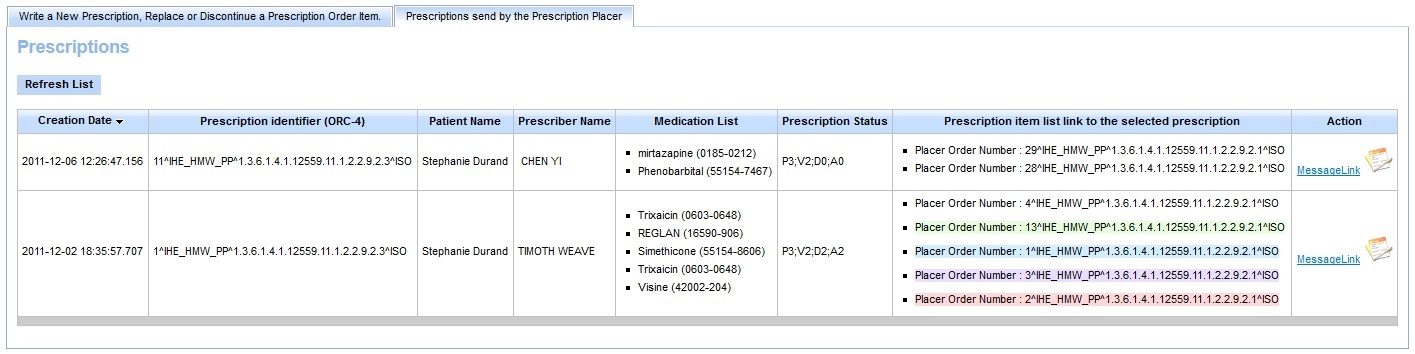
Some explanations about the Prescription Table :
You will see the Prescription Table Over. This Table shows all Prescription Order sent by the Prescription Placer simulator. Each lines of this table represents one Prescription. The medication list, is linked to the prescription item list. Thereby, in this example, for the first prescription (with the identifier "11^IHE_HMW_PP..."), the mirtazapine medication corresponds to the precription item with the placer order number : "29^IHE_HMW_PP...".
You can see, that for the second prescription, some prescription item are highlighted with a specific color. See the "Prescription Item Color highlighting" part of this tutorial for more information.
About the Prescription Status, see the HMW TF Supplement part 4.5.1.

Now, you can select the prescription item to discontinue. Be careful, you can discontinue only one item at a time. Hit the ![]()
![]() buttons to change the status of the pescription item.
buttons to change the status of the pescription item.
![]() the item won't be changed.
the item won't be changed.
![]() the itm will be discontinued.
the itm will be discontinued.
When your choice is made, hit the "Send Discontinuation Order" to send the discontinuation order to the Pharmaceutical Adviser actor.
(You only can discontinue a prescription item which is not yet validated by the Pharmaceutical Adviser actor. In other words, a prescription item with the status equals to "P3" or "V2".)
After to have send the discontinuation order, the HMW Simulator modifies the prescription item status to "P9".