HMW Simulator : Send a new prescription
How to create and send a new Prescription Order
If you decide to simulate the Prescription Placer actor, you will be able to access, to the Prescription Placer front page, see the tab below, which group all available action for the Prescription Placer actor.

In this section, we will see how to create and send a new Prescription Order to the other actors. First, choose, in the "Request Type" list : "New Order".
You can see that the level of prescription encoding is : "Encoded Medication" by default and can't be changed at this moment (see the HMW TF Supplement part 5.6.4.1.2). It will be possible in further version of this simulator.
At last, the "Advance Prescription Notification" option can be ticked or not. Please see the HMW TF Supplement, part 4.2 for more details about this option.
Now that you have chosen your request type, you must select a Patient to begin the creation of a new prescription. To do that, you will have to hit this button ![]() . You will enter to the Patient Information tab panel below :
. You will enter to the Patient Information tab panel below :

You can either generate a new patient information or select an existing patient with the button ![]() in the Action column. Some filters are available in the header of the Patient data table, to make the patient search easier.
in the Action column. Some filters are available in the header of the Patient data table, to make the patient search easier.
The basic information about your selected patient will be display just below the Available Patient data table.
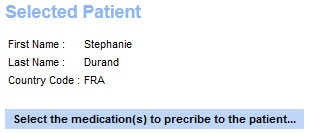
Once your patient has been selected, you must select the medication(s) that you desire put in your prescription. Hit the "Select the medication(s) to prescribe to the patient..." button to go to the Medication Information tab panel. Use the action button ![]() to add a medication to your prescription and the button
to add a medication to your prescription and the button ![]() to delete it. The medication list of your selected medication(s) appear below the medication table. Use the button
to delete it. The medication list of your selected medication(s) appear below the medication table. Use the button ![]() next to the "Selected Medication" title to empty the entire list.
next to the "Selected Medication" title to empty the entire list.
As for the Patient data table, the Medication data table allows you to use the filter, locate in the data table header, to search a specific medication.

To go to the next step, hit the "Go to the prescription item(s) configuration page..." button.
In this tab panel, you will be able to configure some information linked to each prescription item (if you don't remember what is a prescription item, go to the end of this part). You can come back to the previous tab panel when you want, to add or remove a medication or select an other patient for example.
When your have finish the creation of your prescription, hit the "Send Prescription" button to send the New Prescription Order to the other(s) actor(s). In order to see the HL7 messages sent, go to see the last panel named : "Messages send and received by the Prescription Placer Actor.", at the end of the page.
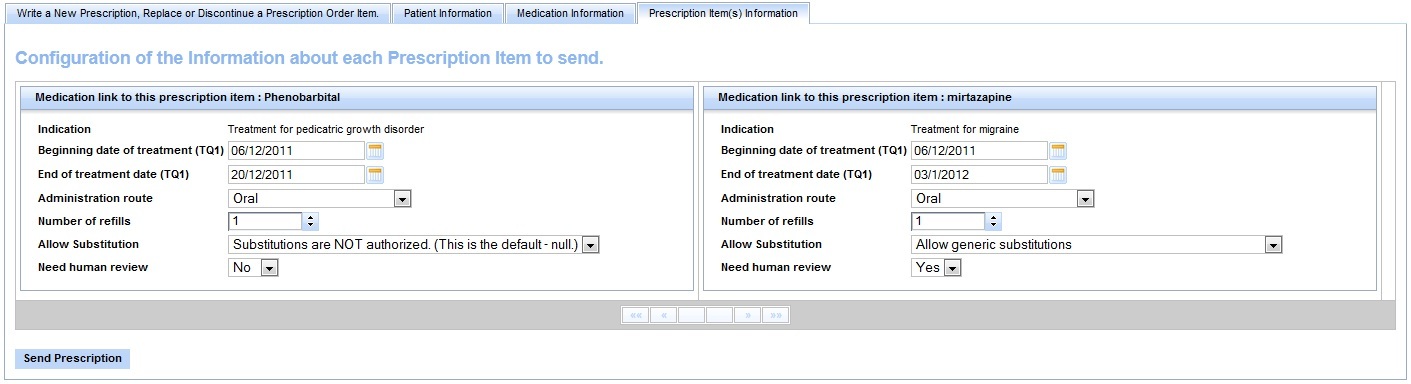
(Don't forget : "One Prescription Order will be related to one patient, and may refer to a particular encounter (visit). It will contain one prescription, and this prescription refers one prescriber, and contains zero or more prescription items. A prescription item contains one medication item and zero or more observations." cf HMW TF Supplement part ).

