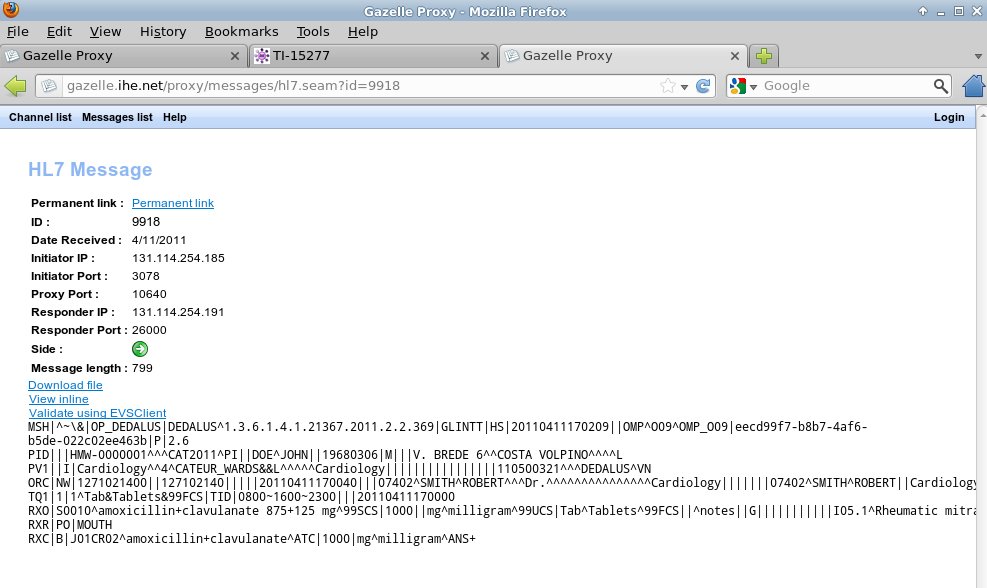Proxy - User guide
Click to here to enter the Proxy
Proxy trainings:
Introduction
Gazelle TestManagement tools can be used in conjunction with a proxy for the capture of the messages exchanged between a test participants.
The proxy is able to capture :
- HL7v2 messages
- Dicom Transactions
- Webservices messages
- Syslog messages
The advantages of using the proxy when running a test are the followings :
- the Proxy is a neutral way to capture the exchanged messages.
- the Proxy displays the captured messages in a unified way for all the tests performed, simplifying the work of the monitors when examining the logs
- the Proxy provides permanent link to the captured messages that can be linked to test instance steps and avoid the cut and paste of logs in the chat window of the test instance. It then helps linking the logs to the test and enables all the participants to the test to see the entire set of messages exchanges between the test participants.
- the Proxy helps verifying the captured messages through a direct link to the EVS Client GUI.
Limitations
- Proxy acts as a network relay between two SUTs. As a result, system configuration has to be modified. The TCP connection must be established on the proxy on the system configuration's proxy port instead of opening a connection to the responder SUT directly.
How does it work ?
For each system in Gazelle TestManagement tool there is a set of configuration parameters. For each port that an SUT needs to open, there is a mirror port number on the proxy.
All proxy ports must be opened by a Gazelle admin, each system configuration being mapped to a proxy port.
The proxy GUI can be access at the following URL : http://gazelle.ihe.net/proxy
Automated filtering
Proxy and Gazelle know each other, and each test step in Gazelle has a proxy link.

This link displays the list of the messages matching the test step configuration. It also filters the messages by time, showing only messages sent after the last test step marked as verified (or test instance started) and this test step marked as to be verified.

Finding captured messages manually
By accessing proxy directly using http://gazelle.ihe.net/proxy, messages can be filtered on different criterias. By clicking a value in the table, it either opens the message details for id column, or set the filter for other columns.
The messages list displays only one type of message, if HTTP is selected, HL7v2 messages are not shown.
Each captured message has a permanent link that can be used in Gazelle. The best way to use it is to add this link to a test step instance. The monitor will be then able to validate the message using EVSClient.
WebService API
- startAllChannels : It takes "List<Configuration> configurations" in argument. It start a new channel in proxy for each configuration set.
- startTestInstance : It takes "TestInstance testInstance" in argument. It start a new channel in proxy for a test instance.
- markTestStep : It takes "int testStepId" in argument. It set the date of a test step with the current.
- getMinProxyPort : It return the min_proxy_port define in proxy configuration.
- getMaxProxyPort : It return the max_proxy_port define in proxy configuration.