DICOM Worklist management
The Order Manager enables the user to create a DICOM worklist from an existing procedure (or order, in that case a procedure is created from the order and then a worklist can be generated from the scheduled procedure steps). This order can be one of the orders received from a system under test or created by the Order Filler functionality of the application. The user has also the possibility to create an new order if his/her purpose is only to test a modality.
Create a DICOM Worklist
Go to Radiology/Order Filler/Create a DICOM worklist or Eye care/Order Filler/Create a DICOM worklist
Basically, worklists are created from the scheduled procedure steps (not cancelled nor complete) which are owned by the Order Filler part of the tool. Nevertheless, you may want to create a worklist for an order for which no procedure exists yet or create a new order from scratch.
- Use an existing order : Click on the "Schedule an order" button. Select one of the orders displayed in the table. You can add some search criteria for restraining the search.
- Create a new order for an existing encounter: After reaching the page to schedule a new order, click on the "Create a new order for an existing encounter" link. The list of encounters known by the application will be displayed, pick one. Then, you are asked to fill the newly created order. Use the randomly fill order button if you do not want to select all values one by one; if some of them are set, only the empty attributes are valued.
Once the order is selected and filled, the procedure is created, set the start/date time of the procedure. Hit the "Save requested procedure" button. Finally, for each step of the procedure, a button "Create a worklis for this step" is displayed, choose one and hit the button. You will be asked to fill out the Station AE Title, do so and hit the button "create the worklist", the worklist is created. Note that the procedure and protocol codes and descriptions are selected in behalf of the Universal Service Id attribute of the order. The matching is done thanks to the XML file available here.
The worklist is created and you can download the result of the generation. An XML file and the DICOM object are both available for download. Note that the worklist is first created in an XML form that match the DTD defined by OFFIS and then converting to a DICOM object using the xml2dcm tool from the DICOM toolkit DCMTK developed by OFFIS.
The configuration of the DICOM part of the Order Filler is available under Radiology/Order Filler/Configuration or Eye care/Order Filler/Configuration.
View all DICOM Worklist entries
Go to Radiology/Order Filler/Data browser or Eye care/Order Filler/Data browser
This page gathers all the worklists which are available in the SCP. For each worklist, you will retrieve the link to download the DICOM object and the associated XML file. In the same way, the configuration of the SCP to query is displayed again.
Worklist query messages
We have put in place a little proxy as a front-end of our SCP. Our SCP is played by the DICOM Basic worklist management SCP (wlmscpfs) developed by OFFIS and available in the DCMTK toolkit. The given port is one of those the OrderManager is listening on. When you send your DICOM query to the given configuration, the OrderManager stores the data set part of the message in its database after some processing (extracts some informations stored beside the request) and forwards it to the DICOM SCP. When the SCP sends you the response, it is first received by the OrderManager which saves it and then forwards the response to your system. See below the sequence diagram for a better understanding of the workflow.
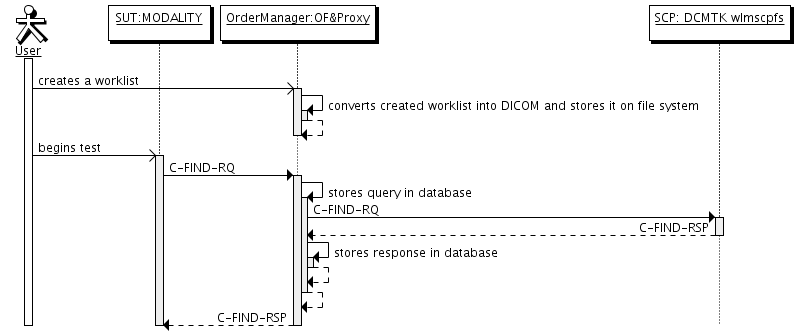
The DICOM messages intercepted by the OrderManager are all available under menu Radiology/Worklists/Worklist query messages.
For each message, we have extracted the data set and its content is converted into an XML file using the dcm2xml tool from OFFIS's toolkit. This file is displayed in the application using an XSL transformation, the XSL file we have written is available here.
In the same way, for a given message you will find a table gathering all the other messages received within the same channel of the proxy. It appears that a new channel is openned for each new association.
Worklist query logs
The error output of wlmscpfs tool is parsed as text is appended and the results of the parsing is stored in the database. You can view these logs in the page Radiology/Worklists/Worklist query logs or Eye care/Worklists/Worklist query logs.

